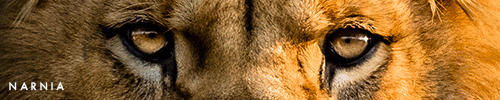In GIMP 2.6, how do I blend and image? I've been trying to figue i out for ages and I just can't! Everywhere is tuitorials for Photoshop, but I cant find any for GIMP.
-ForNarniaandForAslan

Siggie to me
Avatar to me
Well Princess Anna, I don't know that much myself, but I do know how to basically make light burst textures.
You start out with a transparent backround, making it 100 by 100 (If your doing avvies textures.) Then select a brush, any size, color...any color. Than paint it onto the backround to your own liking. Save...and there you have a light texture!!! Hope that helps..I know I'm not good at desciribing.  But I still hope it helps.
But I still hope it helps.
PS. I use Photo Shop...maybe different on gimp 

Loyal supporter of Caspian/Susan.
NW Family: Aunty Vi, LadyC, Rose, Chloe
Secret Order of the Swoosh.
Keeper of the Secret Magic
L6
ok.... how do you do layer masks in Photoshop? and how do you copy and paste the background layer into the layer mask?
thanks in advance.
My Graphics Site

Council of Elrond - Best LOTR forum
Aliit ori'shya tal'din. ~ Mandolorian Proverb
Auta i lóme; Aurë entuluva. ~ Quenya
Well Eru (Do you mind me calling you that!???) to make a layer mask on a layer go to..layer-layer mask-reveal all. That should make a layer mask on your layer!!
I'm sorry...I don't know myself how to copy and paste in a layer mask though..can't answer that one..  But Ihope that helps.
But Ihope that helps. 

Loyal supporter of Caspian/Susan.
NW Family: Aunty Vi, LadyC, Rose, Chloe
Secret Order of the Swoosh.
Keeper of the Secret Magic
L6
Select rounded rectangle tool. Press “Q” on your keyboard. Stretch rectangle over image.
Hit “Q” again.
Hit "Delete."
That's all you have to do. Hope that helps.Hope that helps.
~Wunder
Thanks so much, Wunder!
Fellow photoshoppers: Okay so I figured out how to make rounded edges, but I still have a wee bit of a problem. I'll try to explain it as best I can.
So, when I'm under the rounded rectangle tool mode and I start stretching it out across the image I want to add the effect to, I only get a circle no matter what I do. I've tried playing with the radius and everything to change it back to an only slightly rounded rectangle effect, but it will only crop out the image in a circle. In short I want rounded edges, but I get a circle crop instead. If someone could please help, I would be so, so grateful!
I hope all that made sense. 
~Quinlin

We have nothing, if not belief.
—C.S. Lewis
when you select the rectangle tool on the tool bar, press the button down and pull it out. A little window should pull out and have different shapes for you to select from (rectangle, rounded rectangle, circle, abstract, etc.). Make sure the rounded rectangle is selected.
hope that makes sense!  if it still doesn't work just let me know.
if it still doesn't work just let me know.
So, this is a really amateur question, but on all these tutorials it says "set Opacity [or whatever] to 50% [or any amount]." What exactly does that mean and how is it used? Because, I'm sure it's going to be useful to me in some way that I'm doing something the wrong way, or something...  (I have GIMP, might that help answering the question.)
(I have GIMP, might that help answering the question.)

RL Sibling: CSLewisNarnia
...on all these tutorials it says "set Opacity [or whatever] to 50% [or any amount]." What exactly does that mean and how is it used?
Well, the opacity level can be found here on the right side panel. You can change the level by one of two ways. Either you can drag it to your desired level (but that can be hard to get it exactly where you want it to be, or you can highlight the number (automatically set to 100) and type in the percentage you want.  Hope that helped! (And that's a great question, btw! Don't feel bad!
Hope that helped! (And that's a great question, btw! Don't feel bad!  )
)
If you have more questions or if there's something I didn't make clear, please let me know! 
She hoped to be wise and reasonable in time; but alas!
She must confess to herself that she was not wise yet.
Call me Maddy! | my livejournal
Proud Attolian Recruiter
Does anybody have an original source for this image:

ericnovak, it's in the concept art section of LWW gallery on Spareoom.net... here's the link 
http://www.spareoom.net/gallery/?level=album&id=28

I've seen the movie 9 times!!! (PC)
I've seen the movie 7 times!!! (VoDT) And loved it!
Proud member of the C+S club
Av & sig by me
I recently switched to a different computer and I'll be needing to download GIMP again. I've got everything I need, except the Freetype Plugin. flambeau, I know you posted a link for that on Old NWeb. Could you repost that here? 
She hoped to be wise and reasonable in time; but alas!
She must confess to herself that she was not wise yet.
Call me Maddy! | my livejournal
Proud Attolian Recruiter
@ Maddy, here's the link to the plug-in!  I hope you enjoy it!
I hope you enjoy it!
--- flambeau
President of the Manalive Conspiracy
Founder of Team Hoodie
Icon by me
Hey all, I had a quick question about signatures...how do you make the background transparent like this pic here:

^pic in LucyP0104's siggy
I have Photoshop CS2 and I tried messing around with it but all I got when I tried to upload the thing onto photobucket, all I got was a white box.  If I could get any feedback, that would be great.
If I could get any feedback, that would be great.
~Mnkylvr17

First of all, you want to make sure that the only layers that you have are your text layers. Also, when you save the image, you will want to save it as a png. Otherwise, the image will not be transparent.
Hope this helps!
~Wunder

"The task of the modern educator is not to cut down jungles but to irrigate deserts." ~ C. S. Lewis, The Abolition of Man
Forum 1.0: 1303 posts
WC: 42