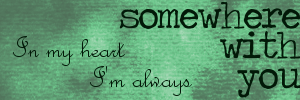narnian_at_heart, I know you can upload zip files to deviantART (hyaline12 has done it a number of times), but since I don't have a dA account, I'm not sure exactly how you'd go about it.
As for the cover, with "xxx textures by xxx", I believe you just put up the link to the download of the zip file and just use the image as the hyperlink.
Hopefully that all makes sense and helps a little.
Thank you so much! I actually knew that considering I have downloaded hyaline12's textures a number of times but I just forgot. I was only thinking of Aravis_A and WKL who both use Box.com.
I'll definetly have to check it out now!
Oh, and I do know how to put the cover on now. I learned how to use an image as a hyperlink from Gymfan's (I think that's who it was) tutorial when I had to thumbnail some images.
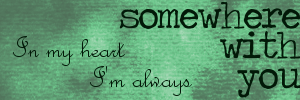
Sorry for the double post: I have another question.
Is there anyway to remove the basic fonts from GIMP? I know how to remove downloaded fonts but is there a way to remove some of the fonts that came with it?
98% of the fonts I use are ones that I have downloaded and added to GIMP. The other 2% are a small handful of ones that came with GIMP. There are dozens of fonts that I don't use and will never use (wingdings anyone?  ) so I'd really like to remove some of them so I don't have to browse through them when trying to find the ones I really want.
) so I'd really like to remove some of them so I don't have to browse through them when trying to find the ones I really want.
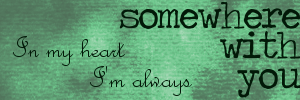
@ Julie, those basic fonts that everyone hates actually didn't come with Gimp, they came with your computer; Gimp is just using your computer font folder by default. If you know where to locate that folder, you might be able to delete the ones you don't want, but I believe that they are mostly read-only files (the ones on my computer are anyways). On a PC, you should be able to find the font folder in the Control Panel. Good luck.
--- flambeau
President of the Manalive Conspiracy
Founder of Team Hoodie
Icon by me
Lately, I've been having issues trying to upload style sets (or textures) from the computer and actually figure out a good place to put and be able to get them out and use them. Where's a good place to put texture sets, and where so you won't keep having issues with them? (In other words, maybe I just need another good explanation of importing them from the internet)
Thank you! 
Lately, I've been having issues trying to upload style sets (or textures) from the computer and actually figure out a good place to put and be able to get them out and use them. Where's a good place to put texture sets, and where so you won't keep having issues with them? (In other words, maybe I just need another good explanation of importing them from the internet)
I save all the texture sets I download to a folder in "Pictures" titled "Graphics Pictures". Within that is all the pictures I'm eventually going to make into graphics: stock photos, Narnia pictures, etc. organized into folders. I have one folder within that titled "Textures" and they all go in there. I have no problems finding them and opening them.
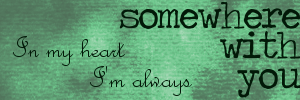
I have a question: how do you experts cut out say, someone from a picture, and then put them on a textured background and make it look all neat and perfect? I've obviously only tried the select tool and that was...not wonderful, at best. I'm really anxious to hear feedback!! Thanks so much. 

RL Sibling: CSLewisNarnia
@AitB I use the erase tool on Gimp and erase the background. Then I make another image underneath with the texture I want and flatten it.
"The mountains are calling and I must go, and I will work on while I can, studying incessantly." -John Muir
"Be cunning, and full of tricks, and your people will never be destroyed." -Richard Adams, Watership Down
@AitB I use the erase tool on Gimp and erase the background. Then I make another image underneath with the texture I want and flatten it.
I use Gimp and I do this as well. Sometimes, I'll use the free select tool and crop most of the unwanted part out so I don't have to erase quite so much.
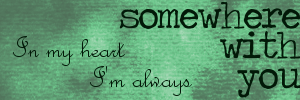
ohh, that makes more sense, Wolf and N_a_h!! I'll have to try that soon. Thanks so much! 

RL Sibling: CSLewisNarnia
@ AitB: One way to do that is erasing, as N_a_H and Wolf have suggested. Something else you can try with GIMP, though, is using a layer mask (That's what tutorials mean when they say "Mask out the _________" Basically it gives you the same effect as erasing except you can go back later and add back in parts you end up wanting in the picture - it's not permanent erasing. That can be a big help! It would take me a while to explain, but check out this tutorial on the GIMP user manual. It's really pretty simple!
"In the end, there is something to which we say: 'This I must do.'"
- Gordon T. Smith
avi by Flambeau
I am having a problem on gimp. I have a scanned image that I want to paint over, however no matter what color I select, it always paints gray... Is there anyway for me to fix this?
"The mountains are calling and I must go, and I will work on while I can, studying incessantly." -John Muir
"Be cunning, and full of tricks, and your people will never be destroyed." -Richard Adams, Watership Down
Wolfy, my guess is that your image mode is set on Grayscale (which only allows you to work in shades of black and white). To fix it so it works with colors, go to Image>Mode, and select RGB.
Let me know if it still doesn't work.
--- flambeau
President of the Manalive Conspiracy
Founder of Team Hoodie
Icon by me
Ahah! Actually it was indexed, not grayscale, but that fixed it. Thanks flambeau 
"The mountains are calling and I must go, and I will work on while I can, studying incessantly." -John Muir
"Be cunning, and full of tricks, and your people will never be destroyed." -Richard Adams, Watership Down
Whenever I try to resize something on GIMP (making it smaller, not bigger), it gets kinda blurry/fuzzy. I try to sharpen it back up, but then it just looks grainy.  Is there some setting or something I should change to fix this? Help, please!
Is there some setting or something I should change to fix this? Help, please! 

avvie & sig by me
Team Hoodie!!!
Hoot Owl Of NarniaWeb
Whenever I try to resize something on GIMP (making it smaller, not bigger), it gets kinda blurry/fuzzy. I try to sharpen it back up, but then it just looks grainy.
Is there some setting or something I should change to fix this? Help, please!
That's really weird. I use GIMP and I've never had that problem. How are you resizing it? I go to Image>Scale Image>*insert pixel size I want*>Scale.